Business.com aims to help business owners make informed decisions to support and grow their companies. We research and recommend products and services suitable for various business types, investing thousands of hours each year in this process.
As a business, we need to generate revenue to sustain our content. We have financial relationships with some companies we cover, earning commissions when readers purchase from our partners or share information about their needs. These relationships do not dictate our advice and recommendations. Our editorial team independently evaluates and recommends products and services based on their research and expertise. Learn more about our process and partners here.
How to Create and Send Invoices With PayPal
PayPal facilitates fast, efficient invoicing that can improve your business's cash flow.

Table of Contents
Small business owners need an efficient, accurate invoicing system to ensure they’re paid promptly. The easier it is to set up and send invoices, the better your chances of staying on top of accounts receivable — a task that can make the difference between a business’s success and failure.
Editor’s note: Looking for the right accounting software for your business? Fill out the below questionnaire to have our vendor partners contact you about your needs.
Here’s where PayPal invoicing comes in. Most business owners are already familiar with the ubiquitous payment company but may not know about its robust suite of business tools, including invoicing. We’ll provide a detailed look at PayPal invoicing, including a step-by-step guide on creating invoices quickly and easily.
How to create and send invoices via PayPal
Creating and sending invoices with PayPal is straightforward. As a bonus, you can also accept credit card payments and other payment methods directly from your PayPal invoices, helping your business increase cash flow.
To start invoicing with PayPal, take the following steps.
- Create a PayPal business account
- Create your invoice with customer and item details
- Review and customize your invoice
- Send the invoice
Step 1: Create a PayPal business account.
A free PayPal business account allows your business to create professional invoices, accept payments on your website, make payments and more. Here’s how to create your PayPal business account:
- Navigate to PayPal’s Open a Business Account web page and select Sign Up.

- Enter your name, email address and phone number and create a password. Select Agree and Create Account to agree to PayPal’s terms and start the account creation. You may be asked to confirm your email with a code.

- PayPal will walk you through several setup screens:
- Select your business type.
- Enter personal details for the account owner (name, Social Security number or tax identification number and address).
- Enter business details (name, industry, currency, monthly sales, business address and website information, if applicable).

- Your account is now ready. Select Link a Bank if you’re ready for this step. Otherwise, select Go to your home page.

- Your account’s home page is a central dashboard where you can handle business functions like invoicing, viewing your balance and more. To accept payments with PayPal, you’ll need to select Complete Your Profile and share some additional information.

- You’ll enter and verify basic information, including a customer service email and phone number. Select Let’s Go to continue. You’re ready to start invoicing customers (although you can continue adding and modifying information).

Step 2: Create an invoice.
- Select Invoicing from the Quick Access section on your home page. Alternatively, go to Sales > Invoices from the top menu.

- Select Create New > Invoice.

- Under the Customer header, choose a customer or select Create New Customer.

4. If you’re creating a new customer, enter their name and email and select Add.

- Under Items, choose an item or select Create New Item and enter its details, including the price per unit (for goods) or the number of hours and hourly rate (for services). Select Add when you’re done.

- Select Summary to see a quick summary of the invoice. Here, you can add shipping charges, discounts and other items. You can even opt to allow partial payments and tips.

- Select Preview to preview the invoice. PayPal will pull your company information, including your logo (if you added one) and address, from the business profile you created.

- Select More Actions to save a draft of the invoice, edit information, add a logo or save it as a template.
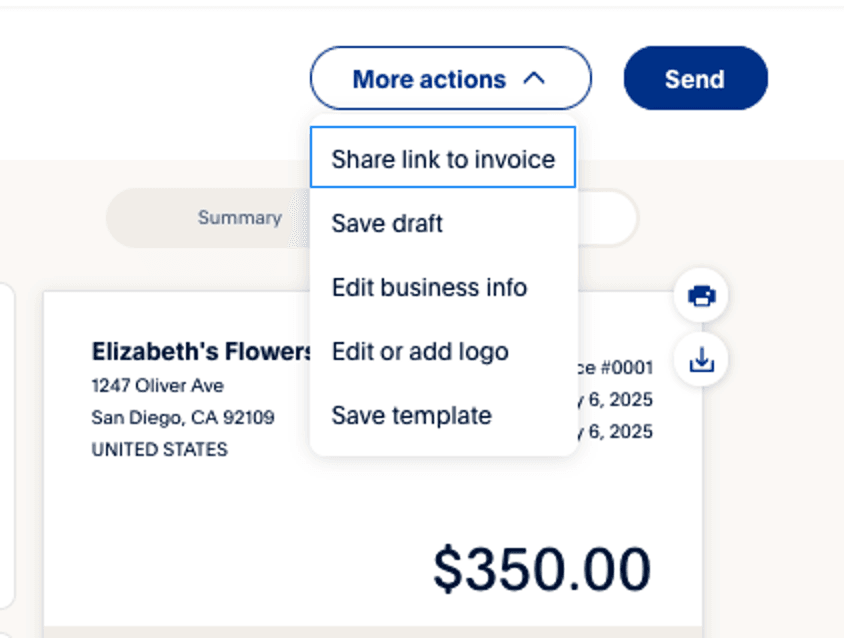
Step 3: Review your invoice.
Review your invoice carefully to ensure it’s accurate and error-free.
If you want to see how your invoice layout appears in various formats, take the following steps:
- From the main invoicing screen, select Settings.
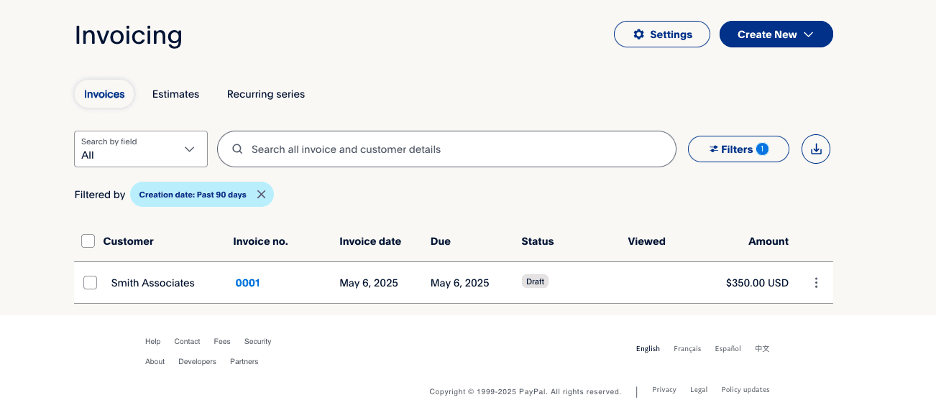
2. Select Invoice PDF preview to see how your invoice format looks as a PDF.
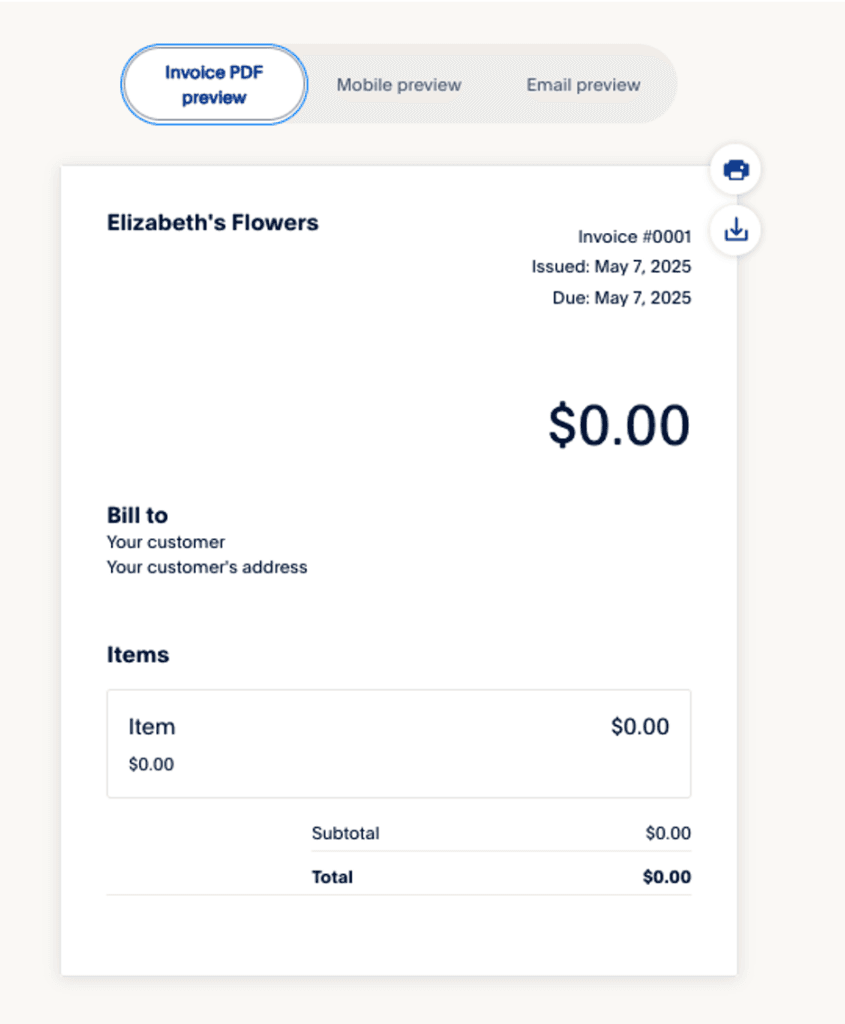
3. Select Mobile preview to see how your invoices look on a mobile device.

4. Select Email preview to see how emailed invoices look.

Step 4: Send your invoice.
When you’re ready, select Send at the top of the screen.

A pop-up will confirm that your invoice has been sent.

How does PayPal invoicing work?
Taryn Pumphrey, president of Ledger Lift, emphasized how simple and convenient PayPal invoicing is for small businesses. “With PayPal, creating and sending invoices is quick and intuitive, allowing business owners to focus on their core activities rather than administrative tasks,” Pumphrey explained. “It’s a trusted platform, widely recognized by clients, which can help streamline payments and boost client confidence.”
With PayPal invoicing, there’s no software to download or app to install. To create an invoice, simply follow these steps:
- Log in to your account.
- Select Invoicing from the Quick Links or Sales > Invoices from the menu.
- Enter your invoicing information.
You can create and send invoices from your smartphone, desktop computer or any device with internet access. Once created, you can send your invoice via a shared link or email. You can also print a PDF and mail it to your customers.
Pumphrey also pointed out that PayPal can integrate with accounting software to streamline your financial tracking further. “PayPal seamlessly integrates with popular accounting tools like QuickBooks, helping businesses keep track of payments without manual entry, making your bookkeeping process more efficient and less prone to error,” Pumphrey said.
PayPal invoicing features
Patrick McDermott, executive vice president of Max Cash, listed various PayPal invoicing features that make it an attractive option for small businesses. “You can set up recurring payments, customize your invoices with your logo and branding and even track invoice history and payment status,” McDermott noted.
Here’s an overview of some of PayPal’s standout invoicing capabilities.
Customize invoices
With PayPal, you can customize invoice templates with your logo, contact information, billing terms and other custom fields. You can also save invoices as templates to speed up the invoicing process going forward. PayPal lets you store up to 50 templates for reuse.
PayPal invoicing also helps you manage receivables more efficiently by letting you view billing history, track customer payments and send automatic reminders and payment alerts when invoices go unpaid.
Accept payments
Customers who receive a PayPal invoice can pay you directly via debit card, credit card, Apple Pay or a PayPal account. If you’ve set up Venmo for business, you can also accept Venmo payments through PayPal.
PayPal says 77 percent of invoices sent through its platform are paid within one day. Once a customer pays the invoice, the money is deposited into your PayPal account — in most cases, within minutes. You can use your balance wherever PayPal is accepted, make purchases with a PayPal debit card or transfer the money to your bank account. PayPal charges a 1.5 percent fee for instant transfers. Standard transfers to a linked bank account are free.
You can also offer PayPal Credit to eligible customers. With PayPal Credit, you get paid immediately, but the customer can pay off their balance in installments.
Set up multiple invoices
For business owners with multiple customers paying the same price for goods or services, PayPal makes it easy to send multiple invoices at once. You can send a single invoice to up to 100 customers by entering all email addresses in the Bill To field. PayPal then sends a separate, payable invoice to each recipient.
You can also set up recurring invoices to send weekly, monthly, annually or whatever frequency you want.
How much does PayPal invoicing cost?
Creating and sending invoices with PayPal is free. However, you’ll pay fees when your invoices are paid online. The amount you pay depends on the customer’s payment method.
Type of invoice transaction | Processing fee | Amount of fee paid for a $100 transaction |
|---|---|---|
Standard credit or debit card payment or digital wallet | 2.99 percent plus 49 cents per transaction | $3.48 |
PayPal Checkout, Venmo or PayPal Guest Checkout | 3.49 percent plus 49 cents per transaction | $3.98 |
PayPal Pay Later (you can choose to make this available as a payment option or not) | 4.99 percent plus 49 cents per transaction | $5.48 |
International payments may cost more per transaction.
PayPal alternatives for invoicing
Pumphrey noted that businesses with more complex invoicing needs may be better served by choosing accounting software that can handle more advanced functions. “For businesses looking for more comprehensive features, alternatives like QuickBooks, FreshBooks and Square may be better suited to your needs,” Pumphrey advised. “These platforms offer advanced invoicing capabilities, from recurring billing to fully customizable invoice templates, all while potentially lowering transaction fees.”
The following platforms are a great place to start if you’re looking for more advanced invoicing functionality.
QuickBooks
QuickBooks is one of the most well-established small business accounting software solutions. In addition to its easy-to-use basic accounting features, it allows you to create professional-looking invoices. Invoices are mobile-optimized and can be created using the QuickBooks mobile app. Our QuickBooks Online review explains how you can set up online payments through QuickBooks Payments or a third-party processor to receive payment directly from your electronic invoice.
Xero
Xero enables you to schedule recurring invoices indefinitely or with a set end date. Another great feature is its automatic payment reminders, which help with cash flow and collections. Our Xero review explains how the platform integrates with payment processors to enable online payments and stores invoices securely in the cloud.
FreshBooks
FreshBooks has numerous features that make it easy to create and track invoices and follow up on payments. In addition to creating professional invoices, sending automatic payment reminders and integrating with payment providers, FreshBooks allows you to track an invoice’s status after you send it, letting you see when a customer receives and views it. Our FreshBooks review explains how the platform tracks billable time and expenses and easily adds that information to invoices — a valuable feature for professional and consulting businesses like legal offices and marketing firms.



