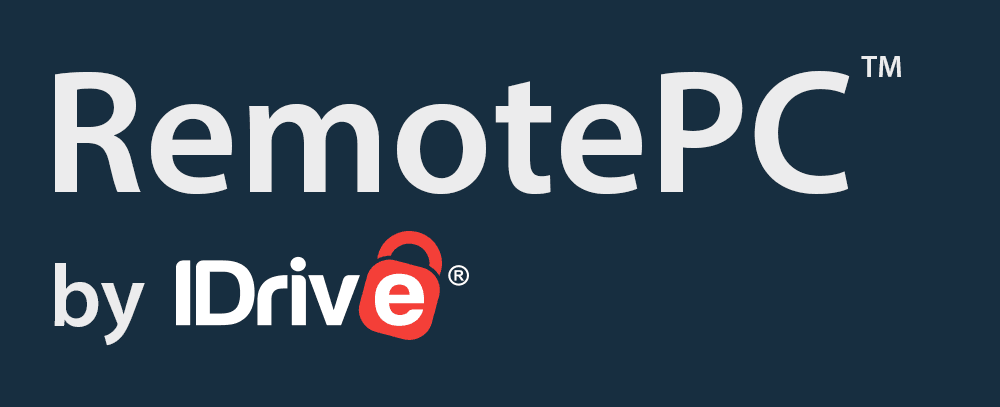Business.com aims to help business owners make informed decisions to support and grow their companies. We research and recommend products and services suitable for various business types, investing thousands of hours each year in this process.
As a business, we need to generate revenue to sustain our content. We have financial relationships with some companies we cover, earning commissions when readers purchase from our partners or share information about their needs. These relationships do not dictate our advice and recommendations. Our editorial team independently evaluates and recommends products and services based on their research and expertise. Learn more about our process and partners here.
RemotePC Review and Pricing

Table of Contents
- RemotePC is more cost-effective than many competitors, making it an excellent fit for small teams on a budget.
- The platform is highly user-friendly, so team members can quickly learn, implement and navigate it.
- All plans include 24/7 email and live chat support.
- The Performance Viewer app works only with Windows operating systems.
- RemotePC has fewer third-party integrations than enterprise-focused competitors.
- Limited users permitted on lower-priced plans.
Small businesses that need to remotely access devices want feature-rich software that’s easy to use and backed by strong customer support. Without an in-house IT team, the platform should be intuitive and simple to set up and navigate. And because small teams are often concerned about budget planning, it needs to deliver excellent performance at a reasonable cost. Scalability is also important, as a company’s needs tend to grow over time. RemotePC by IDrive meets all these criteria with its variety of plans, each designed to scale. You get the essential remote access features without the hassle, making it our pick for the best remote PC access software for small teams.
RemotePC Editor's Rating:
9.4 / 10
- Pricing/value
- 9.6/10
- Features
- 9.4/10
- Customizations, add-ons and integrations
- 8.7/10
- Ease of use
- 9.7/10
- Customer service
- 9.8/10
Why We Chose RemotePC for Small Teams
Usability, collaboration and support are the primary reasons we chose RemotePC as the best remote PC access solution for small teams. When it comes to secure remote access, small businesses want a straightforward, fuss-free experience, and RemotePC delivers. Unlike competitors that require downloads and complex installations, RemotePC lets you connect to devices directly from a simple web browser using an access ID or password. Navigating the software is just as easy. You can transfer files with drag-and-drop functionality, record sessions, save chats and keep logs and reports to track activity.
Collaboration is also straightforward. Teams can use the chat feature, draw on the whiteboard, leave notes during sessions and even send invitations for others to join a project, presentation or troubleshooting session. The Performance Viewer app helps those with limited internet speeds and bandwidth access remote machines at up to 60 fps, which is especially useful for graphic design or video editing tasks.
Another standout aspect is pricing. Unlike many rivals that restrict features on lower tiers, RemotePC includes essential functionality across all plans. Pricing is based on the number of remote computers rather than users, making it cost-effective for teams sharing devices.
Finally, customer support is strong, with 24/7 phone and live chat assistance as well as email and web form options. This level of access is rare among competitors and especially valuable for small teams without dedicated IT staff.

Ease of Use
RemotePC is one of the most user-friendly remote PC access solutions we reviewed. Signing up for a free trial is quick; you only need to enter some basic information, and no credit card is required. Unlike some competitors that require an installation process, RemotePC lets you create a connection directly from a web browser, making secure access simple. For teams that rely on the platform often, there’s also an easy-to-use desktop app.
Two-factor authentication is also easy to set up and includes an access ID and a personal key (unique password). We also like the option to blank the screen of the remote device with one click for added privacy. While two-factor authentication is standard, screen-blanking is less common — Splashtop is one of the few other platforms we found offering it (read our Splashtop review to learn more). We also liked the option to block remote mouse and keyboard input, which is particularly useful for uninterrupted troubleshooting sessions.
We appreciate that RemotePC is platform-independent, allowing you to connect from Windows, Mac, Linux, Android or iOS devices.

RemotePC Features
While RemotePC’s plans are tiered, every package includes core remote desktop tools like unlimited remote access, always-on connections and remote reboot. Here are some of RemotePC’s other standout features.
Collaboration
One thing we love about RemotePC is its collaboration features. Small teams often need multiple tools to work effectively in a remote environment, and RemotePC delivers. For example, users can chat during sessions, leave sticky notes to save and review later, and use a digital whiteboard to highlight screen elements. You can also send collaboration invitations to colleagues when you want them to join a remote connection.
Each plan also includes RemotePC Meeting, a built-in video conferencing solution that’s rare among competitors. For businesses that need remote team collaboration, this extra tool is especially valuable, making it easy to connect face-to-face without juggling separate apps.
Beyond these features, you can print documents remotely, navigate between multiple monitors and play remote sounds — all standard functions within the industry.

File Transfer
Many competitors offer only one or two ways to transfer files during remote sessions, but RemotePC gives you three. You can transfer files before a session using a One-Time ID, during a session through the Utilities menu, or by selecting the desired computer from the Always-ON Remote Access tab. You can even drag and drop files between Macs and PCs, or transfer data without starting a remote session. Having multiple transfer options ensures employees can access the information they need in the most convenient way.

Performance Viewer
RemotePC’s Performance Viewer app is designed to help teams get the most out of remote sessions, even on limited bandwidth. With streaming speeds of up to 60 fps, it lets users run demanding programs — such as graphic design, video editing or CAD software — without sacrificing performance. Multiple users can also access the same computer at once, which is ideal for collaboration or troubleshooting.
Behind the scenes, Performance Viewer uses advanced compression and strong TLS v1.2/AES-256 encryption to keep sessions both fast and secure. It also supports high-resolution displays with accurate color reproduction, making it especially useful for small teams that want to share access to high-tier software licenses without compromising quality.

Scalability
RemotePC offers flexible, scalable plans that are well-suited for small businesses anticipating growth. While some competitors offer only one or two options, RemotePC provides five choices. As your team expands, you can easily add more computers or storage to your plan for an additional fee.
Unlike many vendors that restrict essential features to starter plans, RemotePC includes its core features across every tier, from the individual Consumer plan to the Enterprise plan. We also appreciate that each plan can be customized with settings and preferences to suit your company’s specific needs. This way, the software remains useful and affordable for all users — not just those at the highest tier.
Multiple Monitors View
While some competitors let you access multiple monitors remotely, they often limit you to viewing just one at a time. In contrast, RemotePC allows you to see all available screens simultaneously. You can zoom in on a particular monitor, keep an overview in the same window, or even split screens between your local monitors to recreate your ideal office setup.
We also like that you can access and toggle between multiple remote screens from a mobile device, giving you more flexibility when you’re working on the go.

Compliance
Staying compliant with industry regulations can be challenging for small teams, but RemotePC includes features that help simplify the process. For example, the software doesn’t store patient or medical data, supporting HIPAA compliance, and it avoids keeping financial or credit card information, aligning with PCI requirements. The platform also monitors its cloud environment for suspicious activity, an important safeguard against costly cyberattacks that can impact businesses of any size.
RemotePC also backs up its security claims with strong industry credentials. It holds SOC 2 Type 2 and ISO/IEC 27001:2022 certifications, and it complies with GDPR, HIPAA and PCI standards. The software also meets Federal Information Processing Standards (FIPS) validation requirements for cryptographic products used in the U.S., making it a safe choice for organizations in healthcare, finance or any industry handling sensitive data.
Security
RemotePC takes several steps to provide a secure user experience, with a mix of strong encryption, multifactor authentication, privacy controls and active monitoring to help businesses stay protected against evolving threats.
- Encryption: All remote connections are end-to-end encrypted with AES-256 and TLS 1.2, whether you’re working over the internet, LAN, firewall or proxy servers.
- Multifactor authentication: RemotePC supports several methods, including email verification, SMS codes and authenticator apps such as Google Authenticator, Microsoft Authenticator and Okta Verify. You can also set up unique personal keys and session passwords that are visible only to users.
- Privacy features: RemotePC adds extra safeguards like the ability to blank the remote screen, lock remote computers during or after sessions, block keyboard and mouse input, and pause recordings when entering sensitive data such as passwords. These tools give teams more control and peace of mind during sessions.
- Proactive cybersecurity: The platform also proactively monitors its cloud environment for suspicious activity and potential attacks, including denial-of-service attempts.

RemotePC Pricing
RemotePC is one of the most competitively priced remote access solutions we reviewed. Its plans are based on the number of computers you need to access securely, and every tier supports unlimited concurrent sessions. This flexible pricing model is especially appealing for small teams that want affordable remote access without sacrificing features.
We also like that all plans include free access to RemotePC’s online meetings add-on and work across platforms.
Plan | Price | Key features |
|---|---|---|
Consumer | $29.50 per year |
|
SOHO | $99.50 per year or $9.95 monthly | Everything in Consumer, plus:
|
Team | $299.50 per year or $29.95 monthly | Everything in SOHO, plus:
|
Enterprise | $599.50 per year or $59.95 per month | Everything in Team, plus:
|
Keep the following additional pricing considerations in mind:
- Pricing specials: RemotePC often runs discounts of up to 50 percent off the first year when you sign up for a two-year contract. It’s worth checking for current offers that can save your business money.
- Contracts: The Consumer plan is available only with annual contracts, while SOHO, Team and Enterprise also offer monthly subscriptions.
- Free trial: RemotePC offers a seven-day free trial on all plans, giving you a chance to test the software before committing.
- Add-on features: You can opt for the following:
- RDP Connector: $20 per computer per year for a downloadable remote desktop agent.
- Microsoft Office 365 backup: $20 per seat per year with unlimited storage.
- Google Workspace Backup: $20 per seat per year with 10TB of storage per seat.
Implementation and Onboarding
We found it easy to sign up for and implement RemotePC. Creating an account takes only a few steps: enter your name, email address and phone number, then set a password. This is similar to what most competitors require.
Establishing a secure connection between devices is just as straightforward. After a quick install and setup, you can connect through the desktop app or the browser-based RemotePC Viewer Lite by entering a personal key.
For attended access, a technician or support agent simply sends the user a link to install a lightweight app. The user then shares a unique session code to enable remote troubleshooting. We like that the person on the remote computer must always give consent and receives a notification whenever a connection is active. This validation process adds an extra layer of security.
Customer Service
- 24/7 support: Unlike some providers that restrict support to weekdays, RemotePC offers true 24/7 technical support via phone and live chat. For small teams without dedicated IT staff, having round-the-clock access to help is especially valuable. When we tested RemotePC’s customer service, we were impressed with the fast responses and knowledgeable representatives.
- Email and web form: If you prefer a different contact method, you can email RemotePC support or use a web form to submit an inquiry or issue.
- Self-help resources: RemotePC provides a wide range of online resources, including video tutorials, a detailed FAQ section, a blog with practical tips and dedicated help pages for Windows, Mac and Linux.
- Additional resources: The company also provides a support portal with quick links for corporate contacts, scam reporting, safe sender instructions and OS-specific online help.
- Update schedule: We also like that RemotePC maintains a regular update schedule. Release notes show monthly improvements, with frequent updates for file transfers, bug fixes and security patches. This consistency highlights the company’s commitment to both platform security and ongoing feature enhancements based on user feedback.
Limitations
Although RemotePC has many great qualities, there are a few potential drawbacks worth noting before signing up:
- Windows-only Performance Viewer: While the Performance Viewer app runs on both Windows and Mac, it can only be used to access remote computers running Windows. This may limit its value for teams that rely heavily on Macs.
- Fewer integrations: RemotePC connects with fewer third-party apps than some competitors. It does integrate with popular tools like Zendesk, ServiceNow, Jira and Okta, but rival platforms such as ConnectWise Control support more than 100 integrations.
- No built-in video or audio chat: RemotePC includes a text chat option during sessions, but lacks built-in video or audio chat. You can work around this with the included RemotePC Meeting add-on, but some competitors offer these features out of the box. If you require extensive collaboration during remote sessions, consider our TeamViewer review instead.
- Shorter free trial: RemotePC offers only a seven-day trial on select plans, whereas many rivals provide longer trials of two weeks or more. If a longer trial period is important, visit our GoTo Resolve review. This vendor offers a 14-day free trial.
Methodology
To identify the best remote PC access systems on the market, we spent significant time researching and analyzing leading vendors. Our assessment considered features, pricing, integrations, usability, security and customer support. When pinpointing the best solution for small teams, we placed particular emphasis on affordability, scalability, ease of use, comprehensiveness and responsive support.
For our evaluation of RemotePC, we participated in a product demo, tested a trial version of the software, contacted customer service, and reviewed tutorials and other support materials. This process ultimately showed us that RemotePC best balances affordability, scalability and ease of use, making it our top choice for small teams.
RemotePC FAQs
Bottom Line
We recommend RemotePC for …
- Small teams that need affordable, scalable remote access.
- Growing businesses that want flexibility across different plans.
- Companies looking for particularly easy-to-use remote access software.
We don’t recommend RemotePC for …
- Businesses seeking a permanent free remote access solution.
- Teams that prefer built-in video and audio chat rather than relying on text chat or add-ons.