Business.com aims to help business owners make informed decisions to support and grow their companies. We research and recommend products and services suitable for various business types, investing thousands of hours each year in this process.
As a business, we need to generate revenue to sustain our content. We have financial relationships with some companies we cover, earning commissions when readers purchase from our partners or share information about their needs. These relationships do not dictate our advice and recommendations. Our editorial team independently evaluates and recommends products and services based on their research and expertise. Learn more about our process and partners here.
Splashtop for Business Review and Pricing

Table of Contents
- Splashtop supports a wide range of platforms and creative tools, such as Wacom styli and pen tablets, making it ideal for digital art and design.
- It delivers high-speed performance, supporting up to 60 fps at 4K resolution (and up to 240 fps in specific workflows), depending on the network conditions.
- It offers advanced security measures — including 256-bit AES encryption, SOC 2, ISO 27001 and HIPAA compliance — thus helping to protect sensitive creative assets.
- Splashtop requires annual billing, which may be challenging for smaller businesses.
- For unattended access, Splashtop requires software installation on both the host and client devices.
- Some advanced features, like Wacom Bridge and enhanced streaming, are exclusive to higher-tier plans, which may increase costs for smaller teams.
Looking for more options?
Check out The Best Remote PC Access Software of 2026 business.com recommends.
Remote and hybrid creative, media and entertainment teams need a remote PC access solution that provides high-speed performance, secure connections and flexible support for their powerful tech tools and platforms. Splashtop checks all of these boxes and more. This robust remote PC access software also supports mobile device camera access via augmented reality (AR) functionality, allowing for speedy offsite support, effective training and enhanced collaboration. Splashtop works across most devices and platforms, offers advanced security and provides exceptional remote work features, all while being easy to implement and use.
Splashtop Remote PC Access Editor's Rating:
9.7 / 10
- Pricing/value
- 9.7/10
- Features
- 9.7/10
- Customizations, add-ons and integrations
- 9.6/10
- Ease of use
- 9.8/10
- Customer service
- 9.5/10
Why We Chose Splashtop for Creative Teams
Whether they’re on a remote work plan or have a hybrid arrangement, creative and media industry specialists must be able to access demanding, resource-intensive applications (like Adobe Creative Suite or AutoCAD) from numerous devices, including computers, tablets and smartphones. They must also seamlessly collaborate with team members and ensure their work is protected with advanced security features.
Splashtop is a powerful remote access and support software solution that fits the bill perfectly. It can connect to nearly any device (Windows, Mac, Linux, Chromebook, iOS or Android), including physical and virtual machines. This means your creative team can remotely access their workstations regardless of the device or operating system they’re using. We were also impressed with Splashtop’s comprehensive support and endpoint management features, including simultaneous management of multiple computers, customizable technician alerts, a support queue and unattended Android device access.
We were particularly impressed by Splashtop’s unique Wacom Bridge feature, which allows team members to use their local Wacom tablet as if it were directly connected to the remote workstation they’re accessing. This seamless stylus-and-tablet experience makes it even easier for creative professionals to re-create their office setup. It also supports microphone input and the remote use of plugged-in USB devices, offers streaming speeds of up to 60 frames per second (fps) with minimal lag, and delivers HD-quality video and audio, all of which are crucial for people working in postproduction, video editing or game development.
These features, combined with Splashtop’s robust collaboration tools (such as real-time file transfer and multimonitor support) and enterprise-grade security, make it our choice for the best remote PC access software for creative teams.

Splashtop’s Wacom Bridge feature ensures a seamless experience for those working with Photoshop, ZBrush and more. Source: Splashtop
Ease of Use
We found it relatively easy to get started with Splashtop. This remote PC access software only requires you to download and install it on all devices you want to connect. The installation process is straightforward, and we like that Splashtop offers a step-by-step breakdown, which makes it even easier. You can use a web browser or the desktop app, and we found they perform equally well.
During testing, we thought Splashtop’s interface was highly intuitive. The drag-and-drop file transfer, in-session audio, multimonitor navigation, whiteboard and chat functions are easy to access and use, making team collaboration seamless.
Connecting tools like a stylus or an Apple Pencil is also relatively uncomplicated. We like that the program goes beyond simple touch or mouse movement support and mirrors advanced features like applied pressure and orientation.
We also found it easy to start an attended support session. All you need to do is send a quick link to the user to install a lightweight program on their local computer that generates a unique session code. We like that the user needs to provide consent for the technician to access their machine and is notified with a pop-up when a session starts. Providing unattended support for connected computers is just as easy.
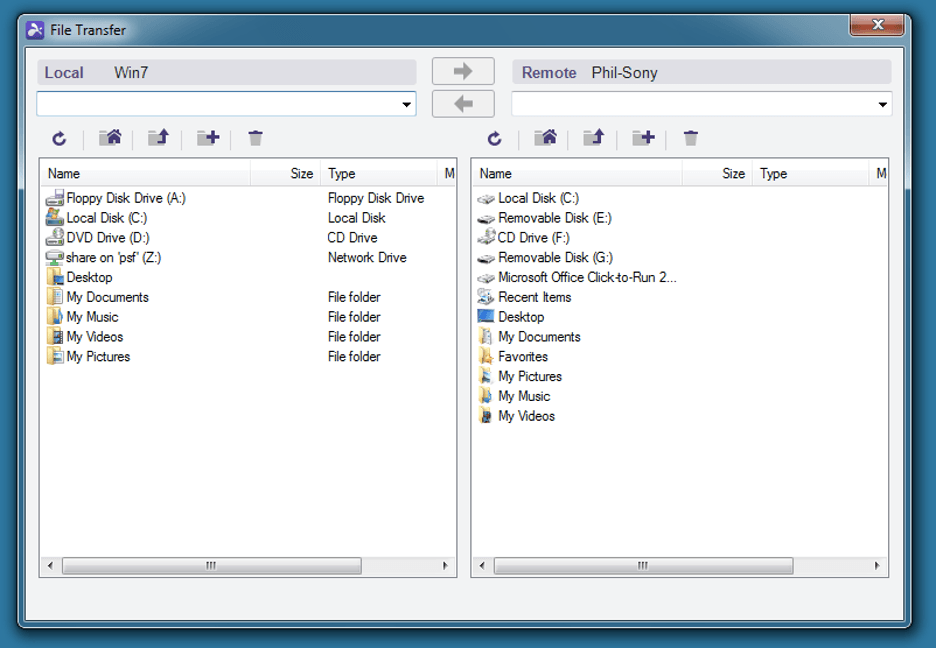
Easily transfer files and folders between supported devices. Source: Splashtop
Splashtop Features
Here are some notable Splashtop features that make it an excellent choice for creative and remote teams.
Microphone Pass-through and USB Device Redirection
Creative specialists who work remotely often use a microphone for projects such as recording a voiceover or a media track. Splashtop’s Enterprise plan allows users to redirect their local microphone input to the remote computer so they can perform these tasks as if they were sitting at their office desk. The same top-tier plan supports USB device redirection, which enables users to treat local devices — such as styli, tablets, smart card readers and printers — as if they were physically connected to the remote machine. Although these features are limited to the Enterprise plan, they can be especially beneficial for creative professionals who need a seamless remote PC access experience.
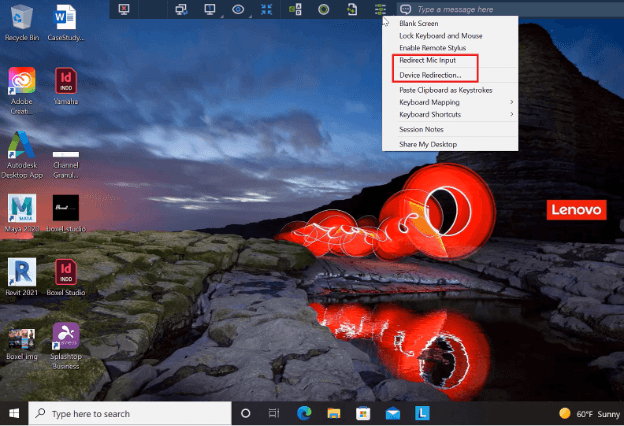
Splashtop allows users to redirect their local microphone or other device input to the remote machine. Source: Splashtop
Remote Wake and Reboot
We really like that Splashtop allows users to wake and reboot devices remotely. This feature is great for accessing and managing remote computers when you’re at the office, or office computers when you’re at home. Note that remote computers must be connected via Ethernet, support Wake-on-LAN (WOL), and have at least one other device on the same network powered on. Although these requirements may seem technical, they are standard for this type of connection.
To reboot a remote computer, select the action from your Splashtop app or web console. Depending on your needs, you can choose between a normal reboot and a safe-mode reboot. Several competitors we reviewed also offer remote reboot and WOL capabilities, which are essential features for creative workers who operate outside the office.
Multimonitor Navigation
Multimonitor navigation is essential for collaborating remotely and re-creating the office setup at home. Although many of Splashtop’s rivals feature multimonitor functionality, they often restrict how remote screens are displayed. Splashtop impressed us with its flexibility. Users can view all monitors at once, toggle between them, or map each remote monitor to a corresponding local one. Splashtop also allows users to customize the screen resolution of each monitor for optimal performance — a particularly helpful function for creative workers who require color and image accuracy.
Additionally, the software enables two team members to remotely access the same computer at the same time. This can be essential for remote creative teams who collaborate on projects or presentations from various locations. Not all of the remote access solutions we reviewed offer this capability.

Splashtop supports remote access to multiple monitors. Source: Splashtop
Splashtop AR
Splashtop AR, an innovative add-on available with the Enterprise plan, helps creative teams collaborate visually on physical projects in real time. Using the Splashtop AR app on an iOS or Android device, team members can share their mobile camera feed to allow remote colleagues to view analog work — like sketches, prototypes or set designs — as if they were onsite. Both parties can add AR annotations, such as arrows and text, that stick to real-world objects in the video. Markers are color-coded for clarity, and two-way VoIP makes it easy to discuss ideas on the spot. It’s a great way to speed up feedback and cut down on back-and-forth emails.
For creative professionals, Splashtop AR is especially helpful for reviewing physical materials, like marking up a printed storyboard or walking through a live event setup. It’s also a great fit for field support specialists who need to consult with remote team members while on location. Unlike many remote access providers, Splashtop includes this kind of visual collaboration tool, which is backed by enterprise-grade security features such as 256-bit AES encryption and single sign-on (SSO). The trade-off is that Splashtop AR is available only with the top-tier Enterprise plan, which requires custom pricing — something that may not work for smaller teams.
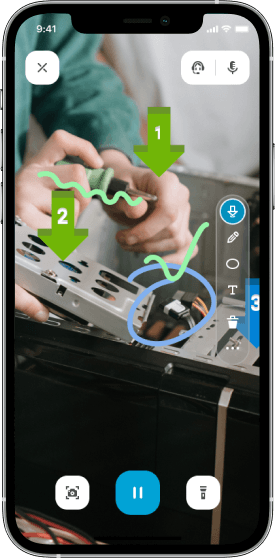
Splashtop AR allows team members to share their mobile camera feed. Source: Splashtop
Security
Secure remote access is vital when your creative team works remotely. Splashtop offers all of the industry-standard security settings, like multifactor authentication, TLS 1.2 with AES 256-bit encryption, device authentication and multilevel password security. We also like that it includes a range of control settings to help you manage access and protect sensitive work, such as screen blanking, auto-locking, idle-session time-outs, copy-and-paste restrictions, file transfer permissions, remote print controls, and integration with antivirus programs.
We were also impressed by some of Splashtop’s less-common security features that can be especially helpful for remote teams. These include remote connection notifications, view-only access, streamer-locking configurations, proxy server authentication and digitally signed applications. Security professionals may also appreciate advanced options like security information and event management (SIEM) integrations for real-time monitoring and IP safelisting, although these features are limited to the Enterprise plan.
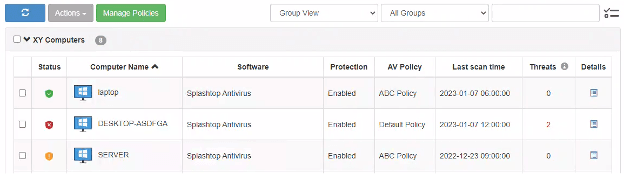
View the protection status of your endpoints via Splashtop’s Endpoint Security dashboard. Source: Splashtop
Splashtop Pricing
We appreciate that Splashtop offers multiple service plans for businesses, individuals, managed service providers, educational institutions, IT support teams and help desks, allowing users to get exactly what they need. For this review, we’re focusing on the pricing for Splashtop’s remote work and access plans, as well as its remote IT and support plans.
Remote Work and Access Plans
Splashtop offers the following options for businesses that need robust remote work and access capabilities. Note that all plans require annual billing and include strong security protections and unattended access from any device.
Plan | Pricing | Features |
|---|---|---|
Solo | $5 per month, billed annually |
|
Pro | $8.25 per user per month, billed annually | Everything in Solo, plus:
|
Performance | $13 per user per month, billed annually | Everything in Pro, plus:
|
Enterprise | Custom pricing | Everything in Performance, plus:
|
Also note these additional pricing considerations:
- Discounts: Volume discounts are available for the Pro and Performance tiers. There’s a 20 percent discount on a subscription of four to nine licenses, and a 25 percent discount on 10 or more licenses.
- Free trial: Splashtop offers a seven-day free trial. That’s helpful, but some competitors we reviewed offer 14- to 21-day free trials.
Remote IT and Support Plans
If your creative organization needs scalable IT support and advanced endpoint management, you may be interested in a remote support and IT plan.
Plan | Price | Features |
|---|---|---|
SOS | $259 or $399 annually per concurrent user |
|
Enterprise | Custom pricing | Everything in SOS, plus:
|
Implementation and Onboarding
Getting started with Splashtop is straightforward. Just sign up with your email and organization details on the website to start a seven-day free trial — no credit card required. You can invite team members through the web portal and assign access permissions based on their roles.
From there, install the Splashtop Streamer software on the workstations you want to access, whether it’s a video editing rig or a desktop connected to a Wacom tablet. Then, install the Splashtop Business app on the device you’ll use to connect remotely. This setup enables secure, high-performance remote access with 256-bit AES encryption and HIPAA compliance.
For field-based creatives, tools like Splashtop AR and SOS allow on-demand support sessions without the need to preinstall software — a helpful feature when time and mobility matter.
Customer Service
We found that Splashtop’s customer support stands out in the industry, often surpassing rivals with its responsiveness and accessibility.
- Channels: If you need assistance, you can reach Splashtop by phone, email, live chat or ticket submission through the Splashtop Business Support Center. Support is available 24 hours a day, five days a week, with 24/7 enhanced support included in the Enterprise plan.
- Online resources: Splashtop offers a wide range of online support tools, including video tutorials, live and on-demand webinars, demo videos, case studies, e-books, blog posts, FAQs, an artificial-intelligence-driven knowledge base, a support center and a community forum. These resources help creative teams resolve issues quickly and keep projects moving.
Limitations
Splashtop has a lot going for it, especially for creative teams, but it does have a few potential downsides.
- Annual contracts and payments: Splashtop may not be the best fit for smaller businesses or operations that need more billing flexibility. All plans require an annual commitment, and monthly payment options aren’t available. If you’re looking for a pay-as-you-go remote access solution, take a look at our Zoho Assist review or our GoTo Resolve review.
- Limited features in lower tiers: Some features that are especially helpful for creative work, like stylus support and USB device redirection, are available only on the Performance plan and higher.
- Limited Linux functionality: Although you can use Splashtop to access Linux devices remotely, you may run into issues if you’re trying to control another machine from a Linux device. This limitation is fairly common in the remote access industry, but if your team primarily uses Linux, consider reading our ConnectWise Control review for a more Linux-friendly alternative.
Methodology
We spent significant hours researching and analyzing the best remote PC access software to find the best options on the market. Our evaluation process included product demos, direct conversations with customer support teams and hands-on testing when possible to get a real feel for how each platform works.
We closely examined each platform’s pricing, integrations, usability, security and customer service. We also reviewed each platform’s online resources — including tutorials, webinars and help materials — to assess how well they support users. When narrowing down the best remote PC access solutions for creative teams, we focused on features like ease of use, performance, device and platform compatibility, security and collaboration tools.
Splashtop FAQs
Bottom Line
We recommend Splashtop for …
- Creative teams who are looking to replicate their office setups remotely.
- Hybrid and remote teams that need reliable performance.
- Businesses that are seeking affordable, feature-rich remote access software.
We don’t recommend Splashtop for …
- Businesses that prefer monthly billing options.
- Linux users who need to control other devices remotely.
- Businesses that require local network or offline mode support.
Jeremy Bender contributed to this review.

Looking for more options?
Check out The Best Remote PC Access Software of 2026 business.com recommends.

